Premium blog means creating a blog on wordpress. Why wordpress means, it is easy to start and easy to setup and publish. WordPress is a open source software available for free.You need to purchase a good hosting to install wordpress.
In simple, How to create a blog? - Purchase domain name and webhosting - install the wordpress - Select the themes and plugins - create your first post and publish. Create a "About me: page and publish. Later you can create so many posts and pages as required. Your blog is created.
So why late, lets go in detail:
I suggest purchase domain name and hosting from same company like Bluehost.
To start blogging, follow these 7 steps and you will be creating content in no time!
1. Domain Registration
2. Web Hosting
3. Install WordPress
4. Install a Theme
5. Customize with Widgets & Plugins
6. Create Content
7. Optimize for Search Engines (SEO)
1. Choose the domain name: Purchase domain name from Bluehost
A domain name is a online address of you blog. You can purchase domain name and hosting together or you can purchase both domain name hosting separately. If you choose premium plans, the hosting company will give one or more free domains depending on the package. Before purchasing premium plans first compare the plans and decide which suits best for you.
In many cases with premium plans you will get one domain for free. If they are not providing you can purchase separately, and it will not cost you more.
2. Choose the hosting plan: Purchase a hosting plan from Bluehost
After choosing the memorable domain name that is targeted to you niche and niche market, the
next step is to setup a professional web hosting account that stores you blog in their servers. It is
very important task. Bluehost, Siteground and Dreamhost are best options to choose hosting plans.
Since you are building a website on WordPress, choosing a hosting provider that offers hosting specifically for WordPress site is ideal. From Bluehost you can purchase your domain name and hosting service. Why Bluehost?
BlueHost is the Perfect Place to WordPress
Recommended by WordPress.org since 2005
FREE Domain Name for 1st Year
FREE SSL Certificate Included
1-Click WordPress Install
24/7 Support
Signup with Bluehost with four steps:
Step 1. Go to Bluehost website with this link and - Click on Get Started.
Step 2. Select the Best hosting plan tenure (12 months, 24 months and 36 months).
If you choose 24 months and 36 months you will get discount. Select the plan - you have four plans to select (Basic,Plus, Choice Plus and Pro)
Or you can skip this step and create a domain name later.
After you pick out your domain name, Bluehost will take you to the registration page where it will be required from you to fill in your personal info, including the billing data.
Step 4. Create your account
Use Google Single Sign - to make creating your account even easier.
or use any email address to create you account.
Enter your personal information into each field and then scroll down to the package information and package extras. Select the options you want, but extra package options will cost you extra amount. You can always get them later when you find them necessary. Deselect the checkbox if you don't want anything extra.
Check the appropriate boxes and scroll down to enter your billing information.
Take a moment to read through the terms of service, cancellation policy, and privacy notices,
then click the box to confirm that you agree with the policies.
Follow the on-screen instructions to create a password - Your account is created .
Almost more than 50% work complated. Once you have your domain name and web hosting connected, it’s time to set up WordPress.
3. Install Wordpress: Bluehost will provide word press installation for free. You can download the word press for free after purchasing hosting package. Go to your Bluehost cPanel account, find the ‘My Sites’ section, and click Install WordPress. Once the wordpress is installed, now your blog is a wordpress blog. You have created a wordpress blog. Congratulations.
4. Choose a WordPress Theme: Bluehost as your webhost will install wordpress automatically. All you have to do is click, ‘Log in‘ and choose a theme you like as per your requirements. If you aren’t sure which theme you want, don’t worry, you can go back and change it later. If you don’t like the generic themes, you can upgrade to one of the premium themes.
The next screen will ask if you are building your website for Personal or Business reasons.
That will help you to provide with accurate recommendations to help on your website building journal.
A WordPress install comes with an admin dashboard with all the tools you need to set up your site. From the dashboard, you can choose a theme for your site from among the hundreds of free themes available from the WordPress theme directory or you can purchase a custom theme from a wide range of independent designers. Many WordPress themes are designed for general use, but some are optimized for specific purposes like writing or blogging. Search for themes with the features you want by selecting the “filter’ option on the WordPress directory page. Make sure that the theme you chose is responsive. When you find a theme you like, you can preview it live on your site and install it with the click of a mouse.
5. Customize with Widgets & Plugins: Free and Premium WordPress themes can be customized by anyone using the tools in the WordPress admin dashboard. From here, users of all experience levels can easily customize features such as changing the page layout, header and fonts. If you know about design and development experience can work directly with WordPress source files and style sheets, accessible from the files section of the hosting dashboard.
Add Features With Plugins:
WordPress platform comes with all the essential elements for setting up a basic site, users can add special features that are unique to a your site’s needs with plugins, small bits of code that add specific functions to any compatible site. Choose from hundreds of free plugins in the WordPress plugin directory that comes with your WordPress install. If you want, you can buy and install custom plugins designed by third-party WordPress developers. Blog-related plugins can include tools for social sharing, cross-posting to other sites, managing email lists, tracking analytics, contact form and more.
6. Create a content: Start wring the posts, create the pages.
The WordPress admin dashboard includes tools for creating two kinds of content: pages and posts. Pages are for static informational content, such as your site’s “About” page or disclaimers and policies. Posts are for publishing frequent, timely pieces that define a blog. Selecting “Post” opens the content editor for creating a blog post, with all the tools you need to write and format text and add other elements such as images or videos.
When you’ve completed a post, click “Publish” to make it live on the site or save it as a draft for later editing. WordPress also includes tools for scheduling posts to be published at a later date, and any published post can be edited and updated—or deleted completely—whenever necessary. WordPress allows you to display your posts as the blog’s front page or to set a static page such as an “About” page as the first page a visitor will see.
There’s no limit to the number of posts or pages created to any self-hosted WordPress site, and you can change the appearance and layout of the site at any time by choosing different themes and plugins as the site evolves.
7. Optimize for Search Engines (SEO)
Google Analytics allows you to track the performance of your site users. It is always best practice to set up analytics when setting up in order to get a benchmark on performance.
Make sure you have a Google account (gmail)
Create a Google Analytics Account
Generate a tracking code
Add the code to WordPress via a plugin
And don’t forget about driving traffic to your blog. The most popular theme to help you easily boost traffic is the Yoast SEO plugin which helps ensure you’re maximizing the visibility in top search engines such as Google.
=======================================================================
There are the next alternate options to start a blog. Wordpress.org recommends Bluehost, Dreamhost and Siteground
Compare the plan and price during registration:
Start a blog with Dreamhost -Visit Dreamhost website to See the plans available with pricing
Start a blog with Siteground - Visit Siteground website to See the plans available with pricing
Note: This post contains my affiliate links, meaning i get a commission if you decide to make a purchase through my links, at no cost to you. Please read my Disclosure for more info. Thanks
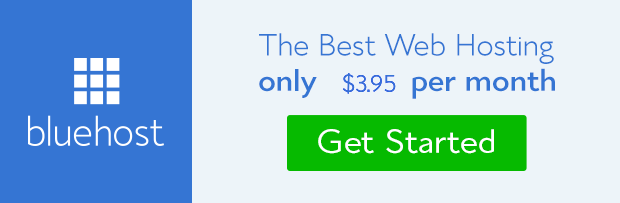



No comments:
Post a Comment